Impression depuis un ordinateur (câble USB) (SELPHY CP1200)
N° FAQ: 8202758600
Date de sortie: 25 novembre 2015
Solution:
Préparation de l'ordinateur
IMPORTANT
- Étant donné que vous devez être en mesure de vous connecter à Internet, des frais de connexion ou de communication s'appliquent de la part de votre fournisseur.
- Les instructions données ici prennent Windows 7 en exemple. Les écrans et les méthodes d'utilisation peuvent varier en fonction du système d'exploitation.
- Pour installer ou désinstaller, connectez-vous en tant qu'administrateur.
- Certaines illustrations indiquent des noms de modèles ou de logiciels. La façon dont les noms sont affichés dépend de votre modèle d'imprimante SELPHY.
- Vous ne pourrez peut-être pas effectuer l'installation si vous utilisez un logiciel de sécurité.
- L'imprimante SELPHY peut se connecter aux ordinateurs exécutant les systèmes d'exploitation suivants.
|
|
Windows | Mac OS |
| Système d'exploitation | Windows 8.1 Windows 8 Windows 7 SP1 |
Mac OS X 10.8 ou version ultérieure |
1. Téléchargez les pilotes de l'imprimante à partir du site Web de Canon et installez-les.
Accédez à Internet depuis un ordinateur, puis au site « http://www.canon.com/icpd/ » et téléchargez le logiciel.
NOTE
- Sélectionnez votre pays/région et suivez les instructions qui s'affichent pour terminer le téléchargement.
2. Double-cliquez sur le fichier téléchargé.
3. Lorsque l'écran suivant apparaît, cliquez sur [Oui].
4. Lorsque l'écran suivant apparaît, cliquez sur [Suivant].
5. Si vous acceptez le contrat de licence, cliquez sur [Oui].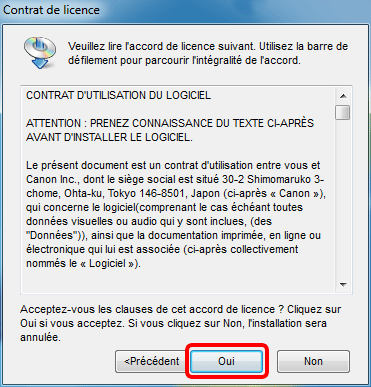
6. Choisissez la méthode de connexion.
Lorsque l'écran ci-dessous est affiché, sélectionnez [Utiliser avec une connexion USB] et cliquez sur [Suivant].
7. Lorsque l'écran ci-dessous apparaît, préparez l'imprimante et connectez-la à l'ordinateur.
8. Éteignez l'imprimante SELPHY et retirez toutes les cartes mémoire ou clés USB.
9. Insérez une cassette papier chargée et une cassette d'encre dans l'imprimante SELPHY.
REFERENCE
Pour en savoir plus, reportez-vous à Impression d'images avec votre nouvelle imprimante photo SELPHY CP1200.
10. Utilisez le câble USB pour raccorder l'imprimante SELPHY à l'ordinateur. Pour obtenir des instructions, reportez-vous au mode d'emploi de l'ordinateur ou du câble.  Câble USB, vendu séparément
Câble USB, vendu séparément
11. Mettez l'imprimante sous tension pour terminer la procédure d'installation.
- Appuyez sur le bouton [
 ] pour allumer l'imprimante SELPHY.
] pour allumer l'imprimante SELPHY. - Le pilote d'imprimante est installé.
L'ordinateur est maintenant préparé.
Printing from a Computer
1. Prepare SELPHY.- Remove any inserted memory cards or USB flash drives.
- Insert a loaded paper cassette and an ink cassette in SELPHY.
- If the printer and computer are not connected yet, turn off the printer momentarily, connect it to the computer via USB, and then turn on the printer again.
Carry out the procedure from step 2 on the computer.
2. Access the printing dialog box.
- Start the photo software, select images to print, and access the printing dialog box.
- As the destination printer, select [Canon SELPHY CP1200].
3. Choose printing options.
- Choose a paper size corresponding to the size of paper and ink cassettes in SELPHY. Also, choose bordered or borderless printing as an option with the listed paper sizes.
- Choose the printing orientation and number of copies, as desired.
4. Print.
IMPORTANT
- Printing in progress cannot be canceled from SELPHY by using the [
 ] button. To cancel printing, use the computer to delete the print job.
] button. To cancel printing, use the computer to delete the print job. - The printer may not work correctly if it is connected to the computer via a USB hub.
- Avoid allowing your computer to enter sleep or standby mode while SELPHY is connected via USB. If the computer enters standby mode with SELPHY connected via USB, wake the computer without disconnecting the USB cable. If recovery fails, restart the computer.
- For computer or photo software instructions, refer to the relevant user manual.
NOTE
- If an error message is displayed on SELPHY, also check for any error messages displayed on the computer (in desktop mode). Messages will be automatically dismissed once you resolve the issue indicated.
- If a message is displayed on the computer, you can also click [Cancel] to cancel printing.
Modèles concernés
- SELPHY CP1200